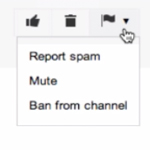As a community manager I’ve always dreaded moderating YouTube comments.
With the lack of profanity filters and blacklists for disruptive users, the more videos you have, the bigger headache it becomes to scour through each video to remove potential spam.
But that’s all changed with YouTube’s new comment moderating dashboard!
Huzzah!
This week’s Social Media Minute will teach you how to use YouTube’s new comment moderation feature and how to set up default keyword filters for future video uploads.
SEE ALSO: How to Set Up a Facebook Page Profanity Filter

Watch the helpful minute-long social media tutorial video below for a full walk-through:
Video Tutorial:
How to Use YouTube’s NEW Comment Moderation Feature
Watch the video on YouTube.
Ways to Moderate YouTube Comments
Here’s the options you have when moderating the comments on YouTube videos in the Community dashboard.
- Like Comments
- Remove Comments
- Report/Mute/Ban Users
Comment Settings
There’s also the Comments Settings I encourage you to check out!
Comment settings gives you the option to apply automated filters to your channel. For example, you can establish “always allowing” or “not allowing” comments from particular users.
The most important setting here is the ability to set up a blacklist of keywords to screen for.
You can also set up default settings for comments on your new videos, as well as comments on your actual YouTube Channel (which is different than video comments) such as holding all comments for review and disabling the ability to comment completely (This will diminish visibility on Google+).
To review pending comments or questionable comments that have been screened by your blacklist, navigate back to the Comments section and select the “Pending Tab” and next to that, you can see the comments you’ve marked as spam.
Takeaways
YouTube’s new comment moderation dashboard can be described in one word: CONVENIENT!
Along with YouTube’s integration with Google+, the likelihood of spam or anonymous comments is slowly diminishing and this update is especially helpful to YouTube channels with numerous or very popular videos that receive a lot of comments.